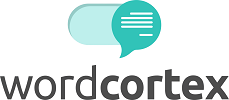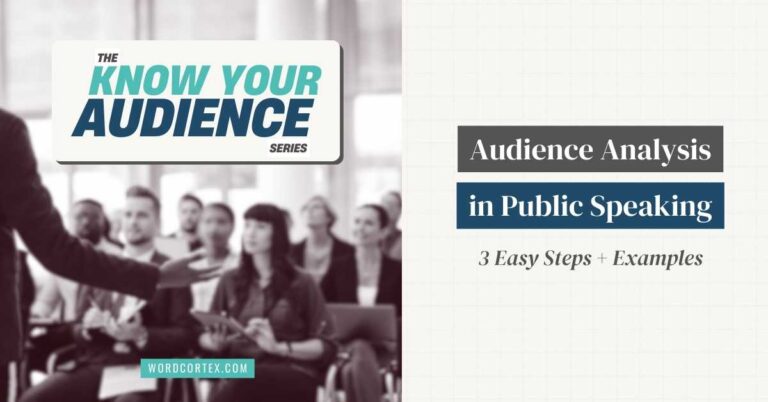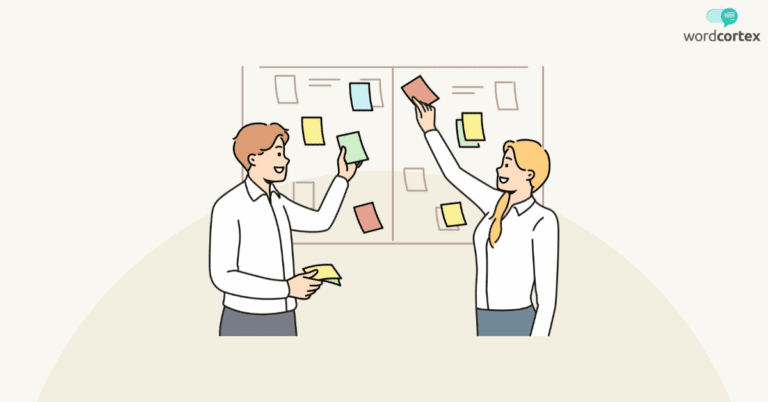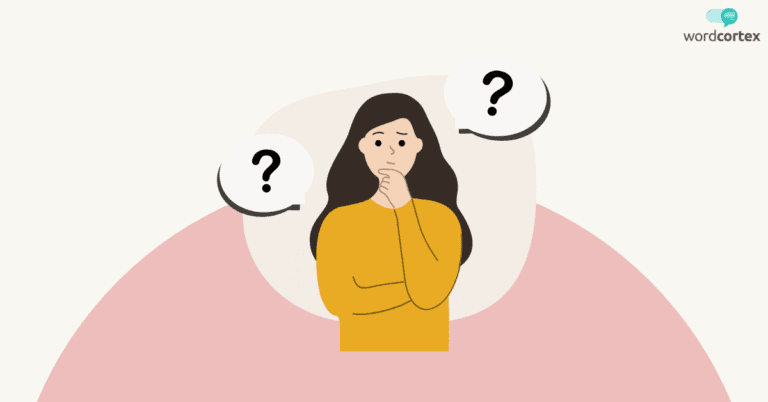19 Types of Visual Aids for Presentations (With Examples)
Ever felt utterly overwhelmed by what visual aid to use for your presentation? You’re not alone.
Choosing the perfect visual aid can seem like a guessing game, especially with so many options out there: “Should I use a prop? Or a flipchart? What about handouts?”
Over the years, I’ve tried and tested different types of visual aids for my presentations. Equally, I’ve also seen them in action as an audience at countless talks.
Whether I was presenting or listening, I’ve seen how the right visuals can bring a topic to life and make ideas stick.

Here, I’m sharing a comprehensive list of visual aids, with a handy ‘pros and cons’ summary and real-life examples of visual aids in action.
By the end, you’ll not only know the types of visual aids available, but you’ll also feel confident selecting the right visual aids for your presentation, based on your topic, resources, and audience size.
What are Visual Aids?
Visual aids are supportive visual materials, such as props, images, videos, or diagrams, that help the audience better understand and remember the information shared in a speech or presentation.
Factors to Consider When Choosing Visual Aids
Take a moment to think about the following influencing factors before choosing your visual aids.
Complexity of the topic
As the first step towards choosing a visual aid, ask yourself, “How can I make it easier for my audience to understand this message?” Pick visual aids that help simplify concepts.
Time, resources, and skills
Think about how much time you have to prepare and whether you have the tools, budget, or expertise to do justice to the visual aid. Where applicable, contact the venue to check if a visual aid (e.g., whiteboard, flipchart) is available.
Audience size
A small group might appreciate hands-on props, while a large audience would benefit from slides that everyone can see clearly.
Presentation format (in-person or virtual)
In-person presentations allow for props or physical displays, while virtual settings call for digital tools like videos or interactive polls.
Different Types of Visual Aids for Presentations
Visual aids can be broadly categorized into physical aids, digital aids, and interactive aids.
Physical aids are tangible objects (3D models or props) used as supporting visuals during a presentation, while digital aids use slideshow software (PowerPoint, Google Slides, or Canva) to display visual elements such as videos or infographics.
Meanwhile, interactive aids (typically, polls or quizzes) enable two-way communication with the audience, while also adding a visual element to the talk.
Let’s take a closer look at each one of these categories.

Physical Visual Aids
1. Chalkboard or Whiteboard
Chalkboards or whiteboards are classic visual aids for writing key points, drawing diagrams, or explaining concepts in real-time. These are perfect for interactive presentations or impromptu talks.
👍 Pros:
- Requires zero-to-minimal setup
- Available in most classrooms and meeting rooms
- Allows real-time feedback and edits
👎 Cons:
- Requires clear handwriting
- Limited visibility for large audiences
- Can’t be reused as boards get erased
Preparation Effort: Low
Audience Size: Small to medium
Tips and Examples:
Spend a few minutes planning what you’ll write on the chalkboard or whiteboard so there aren’t awkward pauses during the presentation.
Here are some ideas for what you can include:
- emphasizing the main points and subsections of your talk
- drawing diagrams or schematics to explain a process or timeline
- using different colors to organize information or show relationships between different points
The most common use case for chalkboards or whiteboards is in the classroom where professors explain scientific processes or derive equations in real time. In business settings, these can be used for brainstorming ideas or outlining a top-level strategy.
2. Flipcharts
A flipchart is a large pad of paper mounted on an easel. It’s ideal for jotting down and emphasizing key points as you speak or capturing ideas during a brainstorming session.
👍 Pros:
- Portable and easy to use
- Allows for progressive storytelling
👎 Cons:
- Limited visibility for large audiences
- Requires clear handwriting
- Can be wasteful when paper sheets are discarded after every talk
Preparation Effort: Low to medium
Audience Size: Small to medium
Tips and Examples:
You have two options when using a flipchart:
- Use blank sheets of paper to write or draw in real-time, or
- Display pre-printed or pre-written content to aid your speech
Plan out what points will be written on the flipchart sheets, leaving some space for spontaneous notes and audience input. Unlike chalkboard/whiteboard, erasing isn’t possible with flipchart markers, so it helps to prepare in advance.
Below are two examples of flipcharts being used as a visual aid:
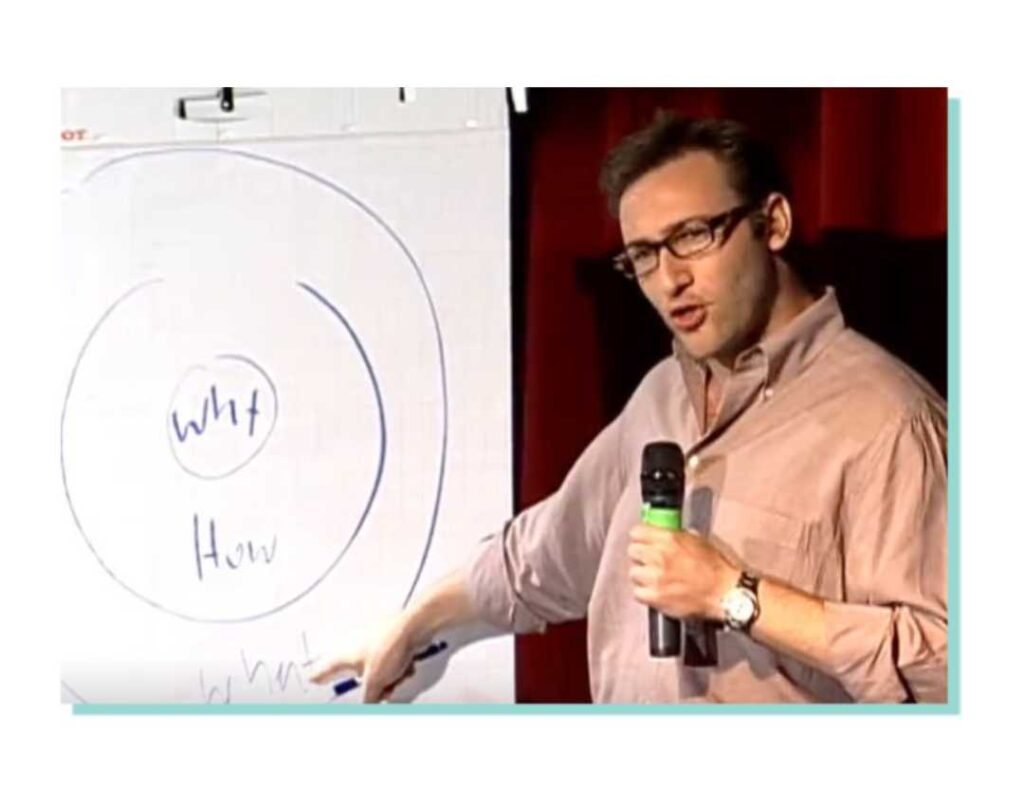
In his popular TED talk, Simon Sinek uses a flipchart to draw, write, and illustrate why some companies succeed and others don’t. Image source: TED.com
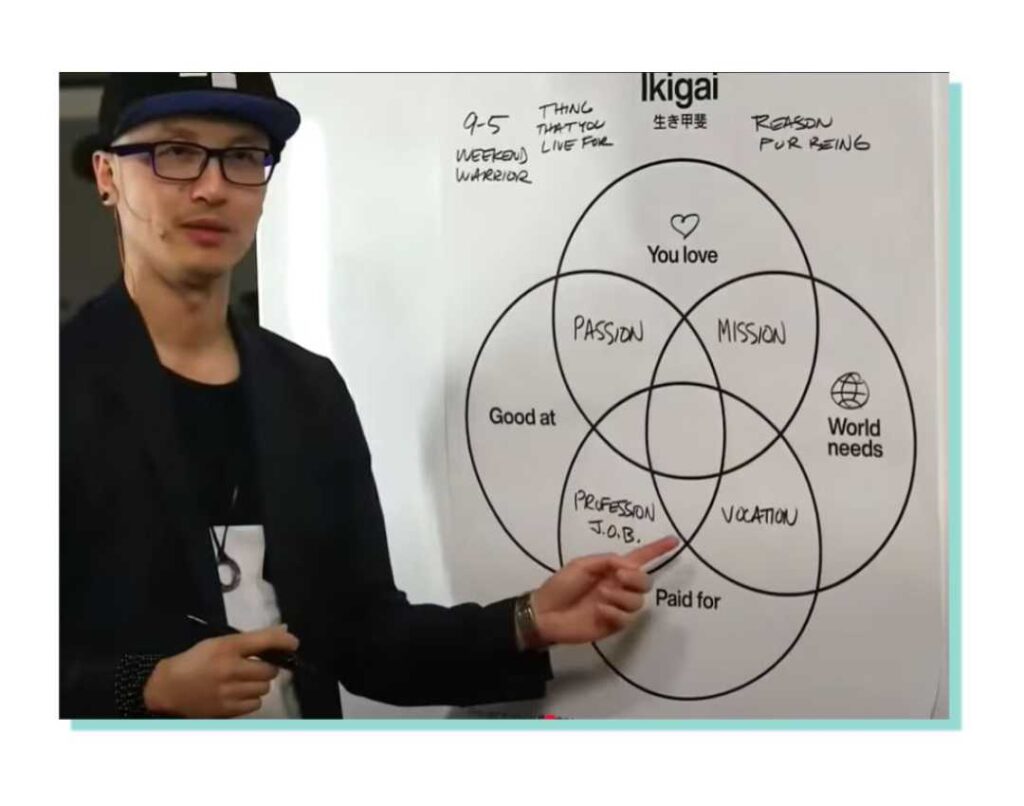
3. Props or replica models
Physical objects or replicas are perfect for explaining concepts more effectively and making abstract ideas more tangible.
👍 Pros:
- Engages the audience on a multi-sensory level
- Makes abstract concepts easier to grasp
- Can be reused
👎 Cons:
- Carrying and setting up models can be tricky
- Some props or models are expensive
- Not practical for large audiences
Preparation Effort: Medium
Audience Size: Small to medium
Tips and Examples:
I remember when a professor brought a human brain replica to class to help us understand its anatomy. No slide, diagram, or photograph would have helped us grasp its intricate structure better.
As for using props, this can be as simple as carrying an item that directly relates to your talk.
Here are some examples of using props:
- A sand timer to illustrate how attention spans are reducing in the digital age
- A physical globe to explain latitudes and longitudes
- An old-fashioned telephone to show how technology has evolved

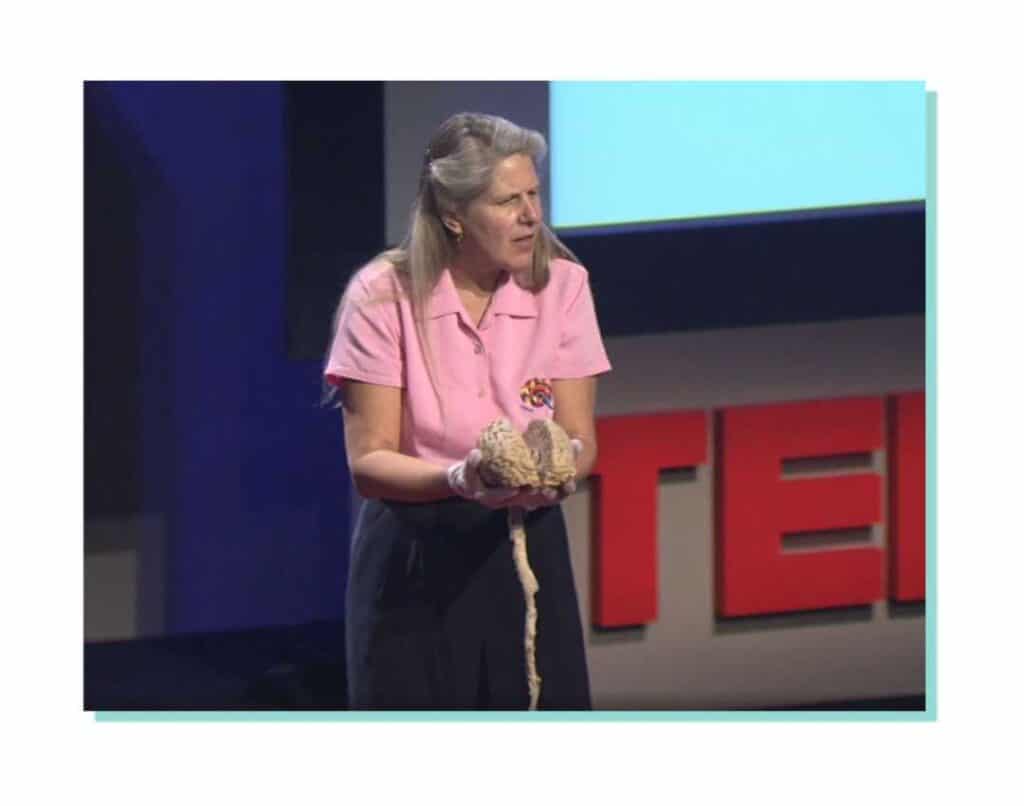
4. Live Demonstrations
Live demonstrations involve showing a process or product live in action during the presentation. Due to its live element, it instantly captures the audience’s attention and keeps them engaged.
👍 Pros:
- Captivates the audience and leaves a lasting impression
- Clearly demonstrates the concept in real-time
- Showcases the speaker’s expertise in the topic
👎 Cons:
- Requires planning, setup, and precise execution
- There’s always a risk of things not going as planned
- May require venue permissions
Preparation Effort: High
Audience Size: Any
Tips and Examples:
Pulling off a successful live demonstration requires a significant amount of planning and rehearsal to ensure everything runs smoothly. Perform a test run at the venue before attendees arrive to ensure that all materials and equipment are in working condition.
During the live demonstration, narrate each step as you perform it to keep the audience engaged. If you have a larger audience, coordinate with the audio-visual team in advance to make sure the camera can capture your live demonstration and display it on the projector.
From performing chemical reactions to showcasing product demos, there are endless possibilities for bringing a “live” element to presentations.
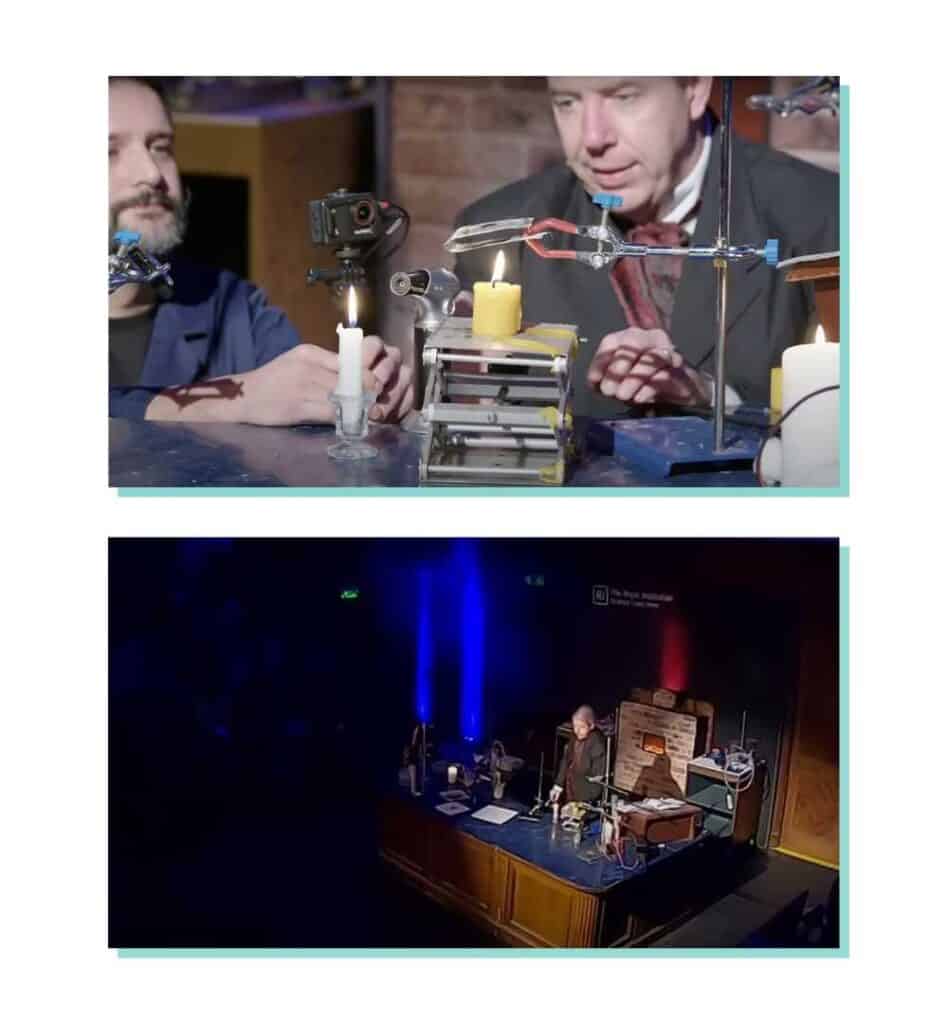
5. Tabletop Displays
Set up a small, interactive table with items the audience can look at or touch. When presenting to smaller groups in a more casual setting, tabletop displays help share information in a more approachable way.
👍 Pros:
- Encourages close interaction and discussion
- Provides a multi-sensory experience for the audience
👎 Cons:
- Limited visibility for larger groups
- Best suited for more casual settings
- Can distract attendees if they touch and feel display items during the talk
Preparation Effort: Medium
Audience Size: Small groups
Tips and Examples:
If you’ve taken a live cooking class (or watched a live cooking show on TV), you’ll know how tabletop displays can make for a good visual aid.
Tell me, what’s more effective: showing a photograph of a stand mixer or displaying a real one on the table with its different attachments? Surely, it’s the latter.
I recently experienced a tabletop display during an antenatal class I attended to learn about preparing for a newborn.
The instructor displayed several real-life objects related to babies on the table: blankets, pacifiers, bottles, sippy cups, breast pumps, sterilizers, and so on. Soon-to-be parents could then view these objects to, first, learn what the heck they even were, and then understand them better.
When the instructor gave specific tips during her talk, for example, “Use wool blankets instead of fleece blankets for newborns,” you better believe us soon-to-be-mommies were at that display table touching the props to feel the difference.
6. Large Printouts or Posters
Display pre-printed posters or banners to highlight key points or visuals.
👍 Pros:
- Eye-catching
- Can be reused
- Captures attention at a glance from afar
👎 Cons:
- Static and non-interactive
- Needs significant wall or floor space for display
Preparation Effort: Medium
Audience Size: Medium to large
Tips and Examples:
When there’s limited access to slides, for example, at a hands-on workshop, it can be convenient to have large printouts of diagrams or photographs to explain important points.
At exhibitions or conferences, having large banners can draw attention to one’s product or service.
In the classroom, although we have easy access to slides, you may consider using printouts of images (and passing them around the class) when students need to appreciate the fine details in them.
One memorable example of experiencing large printouts as visual aids was from my visit to the Newseum in Washington DC, a museum about news and journalism. I came across an entire exhibit where they framed dozens of front pages of newspapers from around the world documenting the same exact event to capture different ways of telling the same story.
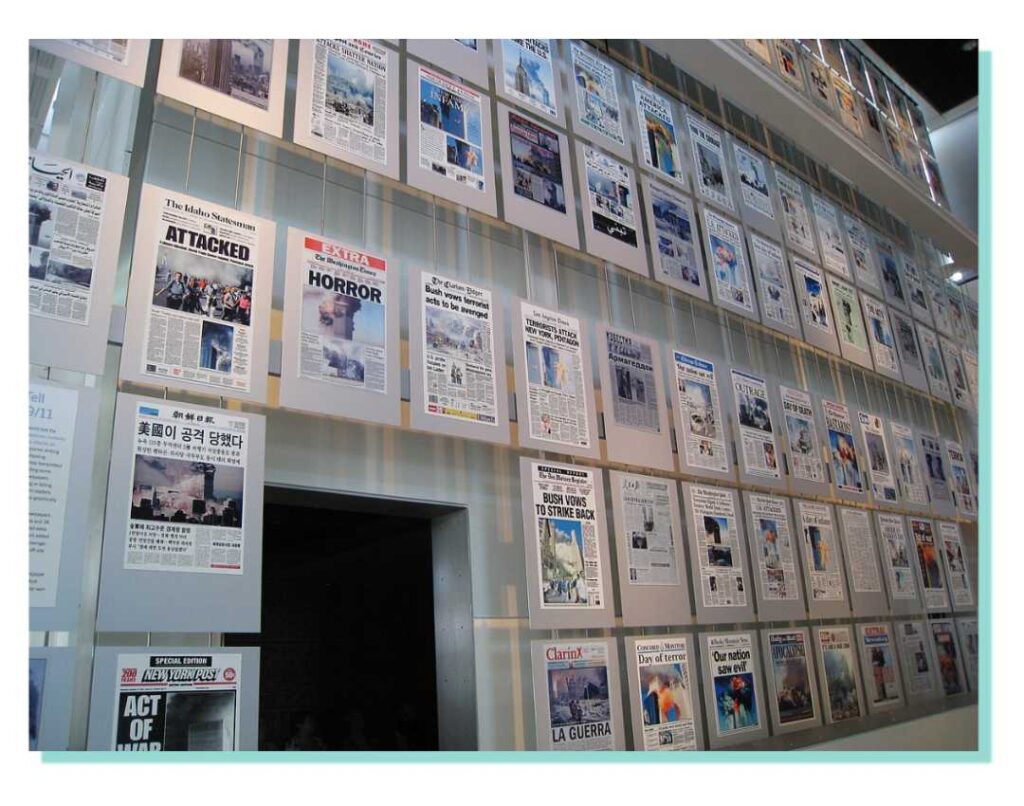
📝 A note about research poster presentation: Typical research posters seen at scientific conferences may be considered a visual aid. However, most posters are text-heavy and display the entire content of the presentation word-for-word. This means, they no longer serve as an “aid”. If you’re presenting a poster at a scientific conference, consider adding another type of visual aid, such as a model or a handout, to enhance your message.
7. Handouts, Worksheets, or Leave-Behinds
These are printed materials you give to your audience for deeper insights or post-presentation reference. It can include worksheets, reports, or summaries.
👍 Pros:
- Great for detailed information that doesn’t fit in slides
- Acts as a takeaway for your audience
- Worksheets can “gamify” the presentation message and make it fun
👎 Cons:
- Can distract attendees during your presentation
- Printing costs can add up for larger groups
- Adds to paper clutter and waste
Preparation Effort: Low to medium
Audience Size: Any size
Tips and Examples:
Rather than simply printing out your slides as handouts, consider creating a fill-in-the-blank style worksheet or a multiple-choice quiz. Then, at regular intervals during the talk, have your audience refer to their handouts and attempt the questions.
A few years back, I attended a leadership workshop as part of our employee training. The workshop instructor provided a mini-booklet, and each page corresponded to his talking points. It was neatly formatted with pre-printed tables (e.g., pros and cons; strengths and weaknesses) and checklists.
At regular intervals, we were asked to jot down our thoughts on a corresponding worksheet as an introspective exercise. I found it pretty effective as I generally tend to take notes as an attendee, and this time, I already had a handy-dandy booklet to help me stay on track.
Providing executive summary handouts is typical in business presentations when addressing the C-suite. In this case, the handout acts as a top-level synopsis of the presentation that can then be used for in-depth discussions or reviews.
When I conduct workshops on effective communication, I typically provide a one-page worksheet as a post-workshop reference for my audience. It serves as a quick refresher on the key points we covered.
8. Wearable Props or Costume
Dress in a way that illustrates your topic or wear accessories that match your theme or message. Wearable props are heavily under-utilized, so if you’re open to using this type of visual aid, you will surely leave a memorable, lasting impression.
👍 Pros:
- Brings humor and creativity to the stage
- Strengthens talking points
👎 Cons:
- Can feel a bit gimmicky if overdone
- Might distract from the main content
Preparation Effort: Medium to high
Audience Size: Small to medium
Tips and Examples:
While training laboratory employees, the instructor demonstrates how to properly wear personal protective equipment (PPE) such as lab coats and goggles to illustrate common mistakes.
To add creative flair to her presentation on the history of Regency era, the teacher wears accessories such as feathered hats and embroidered gloves from that period.
In a rare occurrence on the TED stage, model Cameron Russel changed outfits to highlight how people can be judged based on their looks.
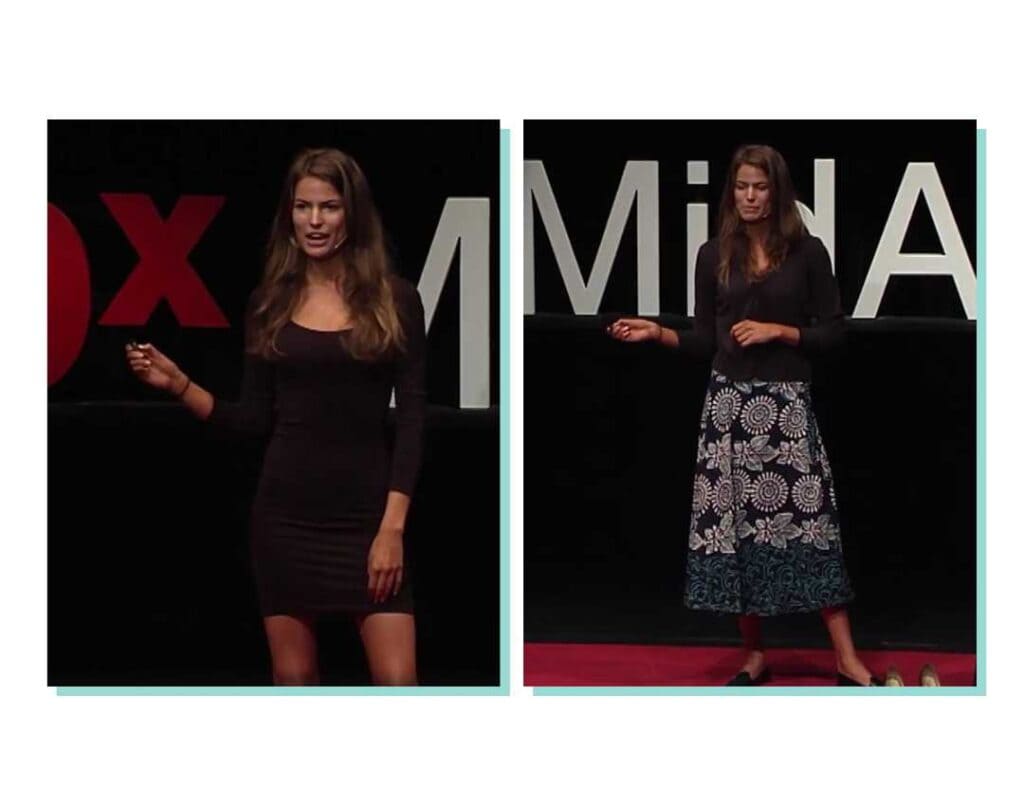
👑 A quick note: Only use wearable props or costumes as visual aids if it feels natural to your personality. You need to be comfortable drawing attention to your physical appearance. If there’s any part of you that finds that awkward or embarrassing, just choose from other types of visual aids. (FYI: I rarely use wearable props. It’s just not my thing.)
9. Physical Movement on Stage
Use body language, hand gestures, or purposeful movement across the stage to emphasize key points. Deliberate movement and stage positioning add to the story.
👍 Pros:
- Adds natural energy to talks
- Makes the presentation more dynamic and engaging
- No setup required
👎 Cons:
- Requires practice to avoid distractive body language
- Over-rehearsal can make one seem robotic
- May require familiarity with the venue to plan stage positions
Preparation Effort: Low
Audience Size: Any size
Tips and Examples:
If you’ve seen a stand-up comedian perform or a motivational speaker deliver a talk, you’ve witnessed physical movement as a visual aid.
One easy tip is to move to three different points on the stage to emphasize three key points in your talk. For example, left-side of stage = point one, stage center = point two, right-side of stage = point three.
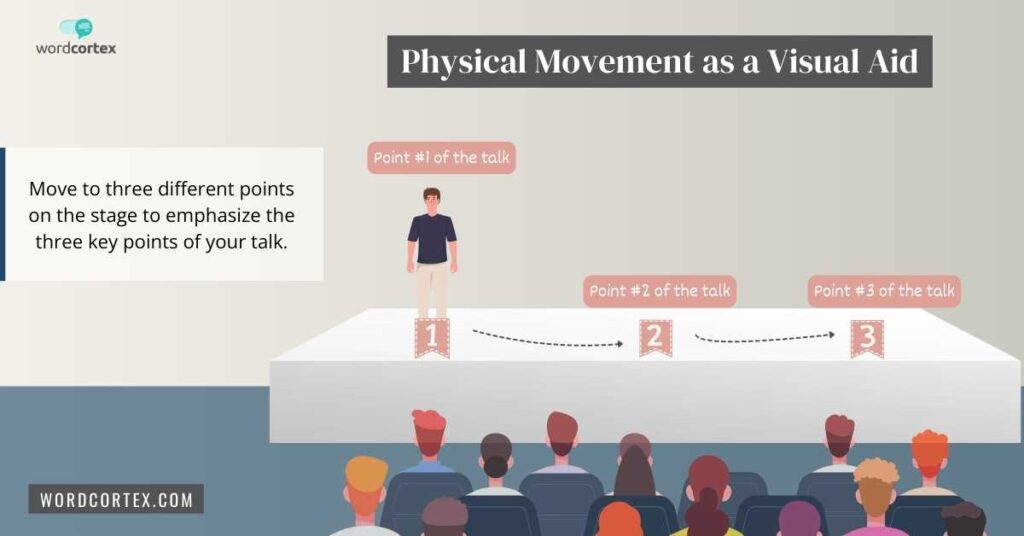
Here’s another physical movement I use:
Walk towards the audience when stating an important persuasive point. I’d usually say something like this while I walk toward the audience, “If there’s one thing you remember from today’s talk, it’s this.” Your growing presence signals to the audience that something important is being said.
10. Improvised on-the-spot visual aids
Write on sticky notes or notepads as on-the-spot visual aids to explain concepts or organize ideas in real time.
👍 Pros:
- Extremely flexible and adaptable
- Encourages spontaneity
- Low-cost and accessible
- Minimal preparation
👎 Cons:
- Limited scalability for large audiences
- May be perceived as unpolished in some professional settings
Preparation Effort: Low
Audience Size: Small to medium
Tips and Examples:
Use post-it notes to write numbers 1, 2, and 3 while stating three key points during the talk. These sticky notes can be referenced again when bringing up one of those points.
Write ‘true’ or ‘false’ on two notepads with a marker. Ask simple true-false questions to the audience, and then hold up the answer.
Have attendees write down an idea on a post-it note. Then collect these post-it notes to display on a wall, categorizing the ideas into themes.
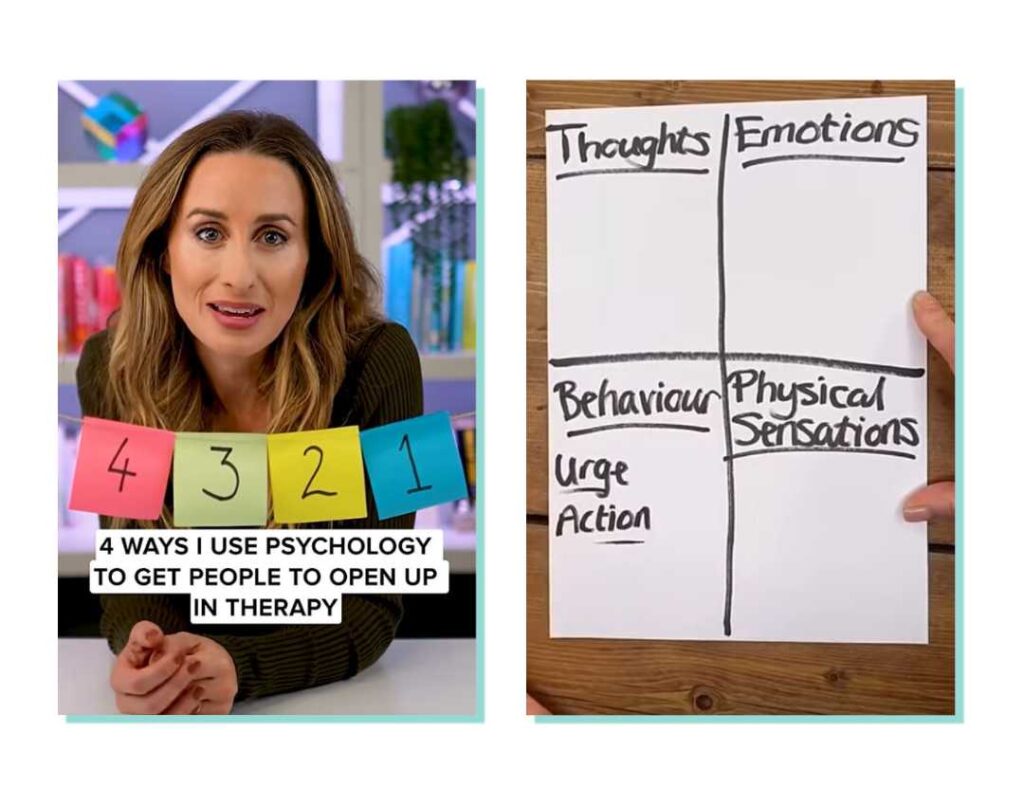
Digital Visual Aids
11. Slides
Slide decks, like PowerPoint or Google Slides, are a staple for presentations these days. They can combine text, images, and multimedia in one interface.
👍 Pros:
- Easy to create and customize
- Supports multimedia like images, videos, and animations
- Great for sequential storytelling
👎 Cons:
- Overloaded slides can distract the audience
- Dependence on slides can feel monotonous
- Risk of technical issues
Preparation Effort: Low to medium
Audience Size: Any size
Tips and Examples:
You’ve likely experienced dozens of slide presentations by now, so you probably don’t need any examples here, am I right?
Let’s quickly recap some slide design best practices:
- Avoid text-heavy slides; use short phrases on a bulleted list
- Use simple animations (e.g., appear, fade) to have slide elements appear one by one
- Ensure the font size is large enough for back-of-the-room attendees
12. Videos or audio clips
Short videos or sound bites can be used to clarify abstract ideas, explain processes, or add depth to a story.
👍 Pros:
- Highly engaging
- Makes complex ideas more tangible
- Can be re-used
👎 Cons:
- Poor-quality clips can frustrate the audience
- Requires prior audiovisual setup
- Risk of technical issues or faulty file embedding
Preparation Effort: Medium to high
Audience Size: Any size
Tips and Examples:
Product launch presentations typically use video clips to highlight different product features.
Video animations are commonly used to explain dynamic processes in biology and chemistry. I was absolutely fascinated by the DNA replication process after watching an animation in a biology class. The minute-long animation explained about two pages worth of text.
Audio-only files aren’t that common in workplace presentations but can be useful in specific contexts. For instance, playing tapes of historical figures for a class (e.g., the Nixon tapes) or playing recorded conversations for training (e.g., customer support calls).
Consider displaying audio transcripts on the screen so attendees can follow along.
13. Infographics
Infographics combine data, text, and images to convey facts, tell a story, or explain a concept in a snapshot.
👍 Pros:
- Eye-catching and concise
- Simplifies complex information
- An easy alternative to images or photographs
👎 Cons:
- Poorly designed infographics can overwhelm or confuse viewers
- Requires graphic design skills
Preparation Effort: Medium to high
Audience Size: Any size
Tips and Examples:
Infographics can be used digitally on slides or printed on handouts or brochures.
I’ve typically seen infographics used most effectively in public health communications.
Common use cases include:
- Statistics or numbers illustrated using stick figure graphics
- A step-by-step process (1, 2, 3) shown with number icons and graphics
- A timeline of events shown on a roadmap graphic
Infographics are most applicable during the introduction part of a presentation to emphasize a noteworthy statistic about a topic. They can also be used as a design choice on slides to convey the history of a topic (timeline graphic) or categorize the three main points of the talk (numbered graphic).
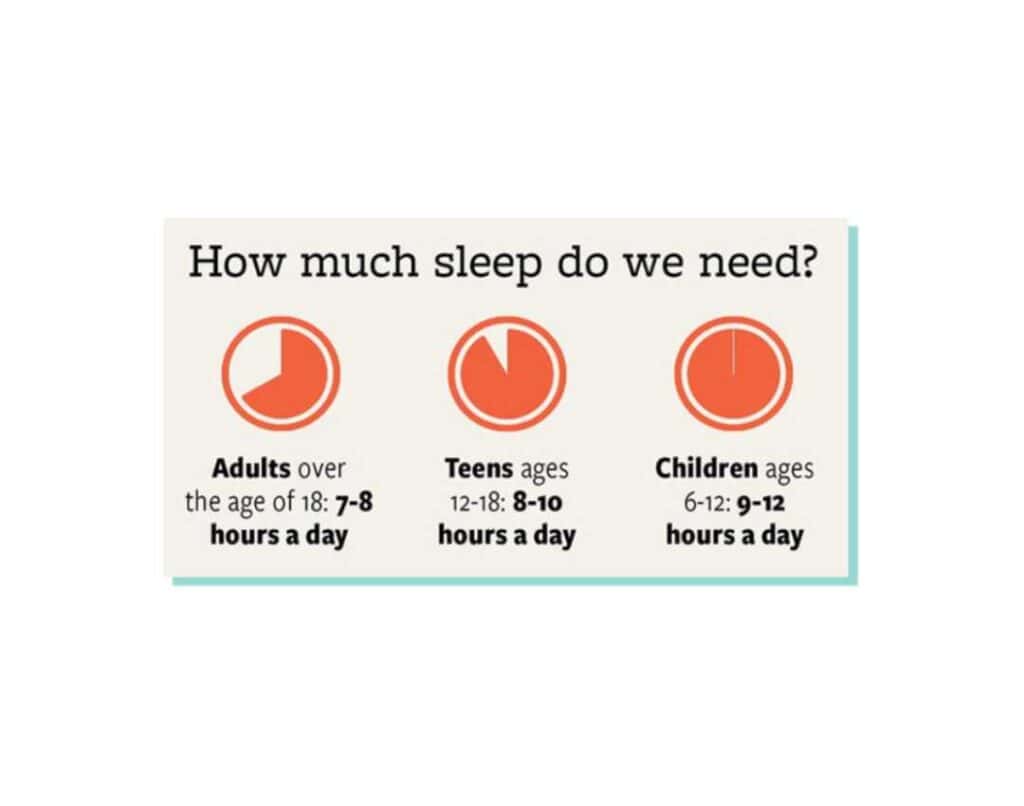
14. Charts and Graphs
Data displayed visually using bar charts, scatter plots, line graphs, pie charts, and other data visualization methods can offer meaningful insights buried within numbers.
Notably, they can be used to compare data and predict trends, so teams can make informed decisions about the future.
👍 Pros:
- Makes data easier to understand
- Visualizes trends and highlights patterns for future decision-making
👎 Cons:
- Requires knowledge to choose the appropriate chart or graph for a dataset
- Requires basic design skills
- Overcomplicated charts can confuse the audience
Preparation Effort: Medium
Audience Size: Any size
Tips and Examples:
Research presentations or lectures presenting scientific experimental data use an array of data visualization tools.
Meanwhile, in business settings, charts and graphs can be used for financial reports, sales summaries, or market analyses.
If you’d like to go deeper into the different types of charts and graphs, I recommend this useful breakdown by Datylon that covers a huge range of use cases.
15. Interactive Q&A technology
Interactive tools such as live polling, real-time quizzes, or audience-generated word clouds enable a two-way conversation during presentations.
👍 Pros:
- Increases audience engagement
- Provides instant feedback
👎 Cons:
- Risk of technical glitches
- Relies on prior setup and audience familiarity
- May require a paid subscription for advanced features
Preparation Effort: Medium to high
Audience Size: Medium to large
Tips and Examples:
Live polling on Zoom is, by far, the most common use case for this type of visual aid. They are fairly easy to set up, and most attendees are familiar with the interface.
I once attended a virtual conference where attendees were asked to click on a URL and type their one-word answer to an open-ended question. These words then appeared live on the speaker’s screen, generating a word cloud. (If I had to take a guess, I’d say the speaker was using a software like Mentimeter for this virtual interaction.)
16. Digital Whiteboard
A digital whiteboard, offered by virtual presenting platforms such as Zoom and Microsoft Teams, lets you draw, write, and collaborate with your audience in real-time.
👍 Pros:
- Encourages virtual collaboration
- Ideal for remote or hybrid presentations
👎 Cons:
- Can feel slow or clunky without practice
- Relies on a stable internet connection
- May require a digital pen for precise drawing
Preparation Effort: Medium
Audience Size: Small to medium
Tips and Examples:
Digital whiteboards can be used in the same way as physical whiteboards.
Ask the audience a specific question and write down the different answers on the digital whiteboard. Draw schematics or infographics live to explain a concept. Derive equations or solve mathematical problems virtually.
By changing software settings, you can also enable attendees to write or draw on the whiteboard, making this a good audience engagement tool.
Advanced Digital Visual Aids
These are new and emerging technologies that work as modern visual aids. I’ve categorized them as ‘advanced’ because these tools are incredibly expensive, impractical, and extravagant for most everyday presentations.
However, at an organizational level, companies may choose to invest in these advanced digital aids for special events.
17. Touchscreen Displays
These are large interactive screens where presenters can manipulate content, like zooming into visuals or navigating through slides with touch gestures.
You’ve most likely seen these in action: News presenters, especially those sharing data or weather updates, use touchscreen displays to keep things fast-paced and interactive during their segment.
Preparation Effort: Medium to high
Audience Size: Small to medium
18. Augmented reality (AR)
Augmented reality (AR) overlays digital visuals like 3D models or design plans, onto the real-world environment using smartphones or AR glasses.
You know those home renovation TV shows where a snazzy digital version of the new renovation plan is superimposed on the shabby old home?
Well, that’s AR.
Except, you can now “see” that digital overlay in real time using a smartphone or special glasses.
Preparation Effort: High
Audience Size: Small to medium
19. Virtual reality (VR)
Virtual reality (VR) creates a fully immersive experience where the audience can explore virtual environments using VR headsets.
VR can be used for simulation training of staff in industries such as emergency response, aviation, defense, medicine, training for pilots, complex surgery practice for medical students and so on.
Preparation Effort: High
Audience Size: Small
Frequently Asked Questions (FAQs)
What are the main types of visual aids used in presentations?
The main types of visual aids include physical aids (such as flipcharts, props, and posters), digital aids (such as slideshows, videos, and animations), and interactive aids (such as live polling, touchscreen displays, or augmented reality).
How do I choose the right visual aid for my presentation?
In deciding the best visual aid for your presentation, first, consider the complexity of your content. What visual aids can help you explain concepts better? Include them first.
Next, consider preparation time, resources, and skills. Designing an infographic, for instance, requires time and effort. Printed handouts, on the other hand, is more time- and cost-effective.
Finally, consider audience size. Everyone in the room should be able to view the chosen visual aid without problems.
Can I use multiple types of visual aids in one presentation?
Yes, combining different types of visual aids (for example, slides and videos, or replicas and handouts) can enhance audience engagement. Make sure that they are cohesive and don’t overwhelm the audience.
Are there any visual aids that work better for online presentations?
For online presentations, digital visual aids such as interactive technology (polls or quizzes), videos, and animated infographics are particularly effective.
What’s the ideal number of visual aids for a presentation?
While there’s no fixed number, including 1-2 types of visual aids per presentation should be sufficient.
Get actionable communication tips straight to your inbox
No fluff. Just valuable insights and practical strategies to communicate better.
We promise to keep your email address safe.
By signing up, you agree to receiving communication tips and sporadic updates from Word Cortex. You can unsubscribe anytime.